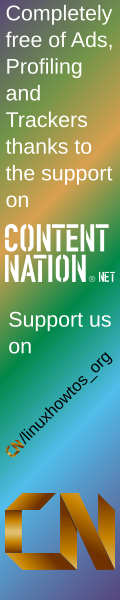| from small one page howto to huge articles all in one place
Last additions:
May, 25th 2007:
April, 26th 2007:
Apr, 10th. 2007:
| 
. 
Details of net-print/splix:
Description: A set of CUPS printer drivers for SPL (Samsung Printer Language) printers
Homepage: https://splix.sourceforge.net/
available versions:
| releases | alpha | amd64 | arm | hppa | ia64 | mips | ppc | ppc64 | ppc macos | s390 | sh | sparc | x86 | USE-Flags | dependencies | ebuild warnings |
|---|
| splix-2.0.1 |
- | + | - | - | - | - | - | - | - | - | - | - | + | +jbig
| show | You *MUST* make sure that the PPD files that CUPS is using
for actually installed printers are updated if you upgraded
from a previous version of splix!
Otherwise you will be unable to print (your printer might
spit out blank pages etc.).
To do that, simply delete the corresponding PPD file in
/etc/cups/ppd/, click on 'Modify Printer' belonging to the
corresponding printer in the CUPS webinterface (usually
reachable via http://localhost:631/) and choose the correct
printer make and model, for example:
'Samsung' -> 'Samsung ML-1610, 1.0 (en)'
| | splix-2.0.0_p20130826-r1 |
- | + | - | - | - | - | - | - | - | - | - | - | + | +jbig
| show | You *MUST* make sure that the PPD files that CUPS is using
for actually installed printers are updated if you upgraded
from a previous version of splix!
Otherwise you will be unable to print (your printer might
spit out blank pages etc.).
To do that, simply delete the corresponding PPD file in
/etc/cups/ppd/, click on 'Modify Printer' belonging to the
corresponding printer in the CUPS webinterface (usually
reachable via http://localhost:631/) and choose the correct
printer make and model, for example:
'Samsung' -> 'Samsung ML-1610, 1.0 (en)'
|
Legend: + stable~ testing- not availablesome ebuild warning depend on specific use-flags or architectures, all ebuild-warnings are shown.
Tutorials:
no tutorial found
| 


 |
|  |
| 
 - Running on
- Running on  -
- :
:
 :
: